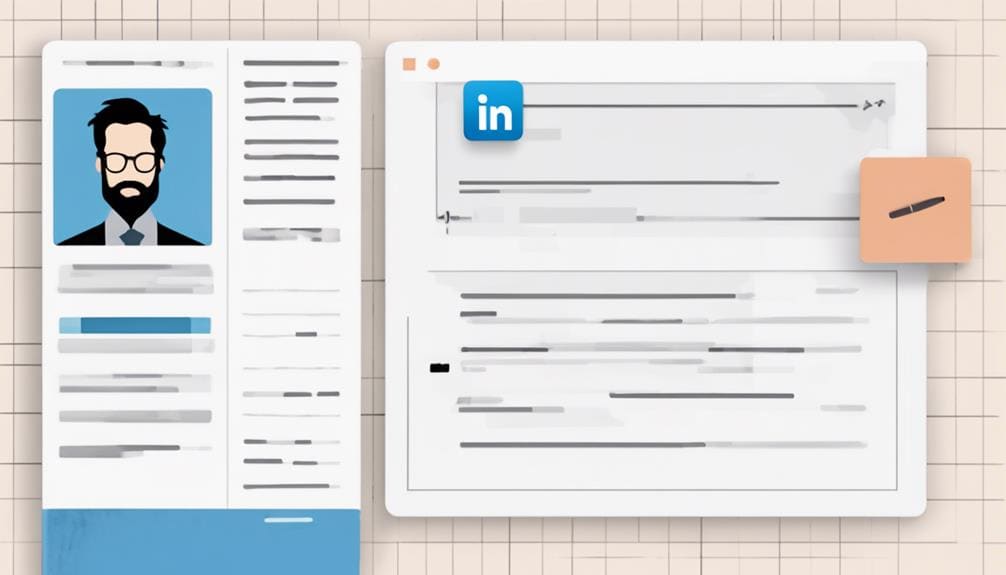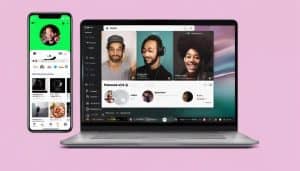You can remove the Open to Work feature on LinkedIn to maintain discretion in your job search, align job opportunities with your long-term career goals, and customize your job-seeking preferences. To disable Open to Work, access your profile settings on desktop or navigate to the Open to Work section on the LinkedIn app. Click the pencil icon, delete your job preferences, and adjust your visibility settings. By doing so, you'll maintain confidentiality, filter out irrelevant job offers, and focus on quality opportunities. Learn how to tailor your job search strategy and optimize your LinkedIn profile for maximum visibility and control.
Key Takeaways
• To remove Open to Work on LinkedIn, access your profile settings on desktop or mobile and delete your job preferences in the Open to Work section.
• Click the pencil icon in the Open to Work section to edit your preferences and remove them to disable the feature.
• On mobile, navigate to the Open to Work section, click the pencil icon, and remove or adjust your job preferences to disable Open to Work.
• Disabling Open to Work maintains job search confidentiality, avoids unwanted inquiries, and allows you to focus on quality job opportunities.
• Removing Open to Work does not affect recruiters' ability to find your profile based on your skills and experience.
Understanding Open to Work
When you activate the Open to Work feature on LinkedIn, a green ring appears around your profile picture, indicating to recruiters that you're actively seeking new job opportunities. This feature allows you to customize your job preferences and visibility settings, giving you control over who can see your job search.
By using Open to Work, you're effectively putting out a beacon to recruiters, letting them know you're open to new opportunities.
As a job seeker, this feature can be a powerful tool in your job search. It allows you to showcase your skills and experience to recruiters who are actively searching for candidates like you. With Open to Work, you can specify the types of jobs you're interested in, and even set your visibility preferences to control who can see your job search.
But, did you know that recruiters can still find your profile based on your skills and experience even if you turn off the Open to Work feature? This means that even if you're not actively broadcasting your job search, recruiters can still discover your LinkedIn profile and reach out to you with job opportunities.
Understanding how Open to Work works can help you make the most of your LinkedIn profile and take control of your job search.
Why Remove Open to Work

You may want to remove the Open to Work feature on LinkedIn if you're looking to maintain a level of discretion in your job search, particularly if you're currently employed or seeking opportunities that align with your long-term career goals. Having the Open to Work badge on your LinkedIn profile can be beneficial, but it may not be suitable for everyone. By removing it, you can maintain confidentiality and avoid unwanted attention from your current employer or irrelevant job offers.
Disabling the Open to Work badge allows you to customize your job-seeking preferences and stay focused on relevant job opportunities. You can avoid receiving irrelevant job offers and unwanted inquiries, which can be distracting and unproductive. In addition, recruiters can still find your profile and reach out to you based on your skills and experience, even if the Open to Work feature is disabled. This way, you can make sure that you're only approached with job opportunities that align with your goals and preferences.
Removing the Open to Work feature on LinkedIn can also help you prioritize quality over quantity. By being more selective about the job opportunities you're open to, you can focus on the ones that truly align with your career aspirations. This approach can lead to more meaningful connections and a more targeted job search.
Turning Off Open to Work Desktop
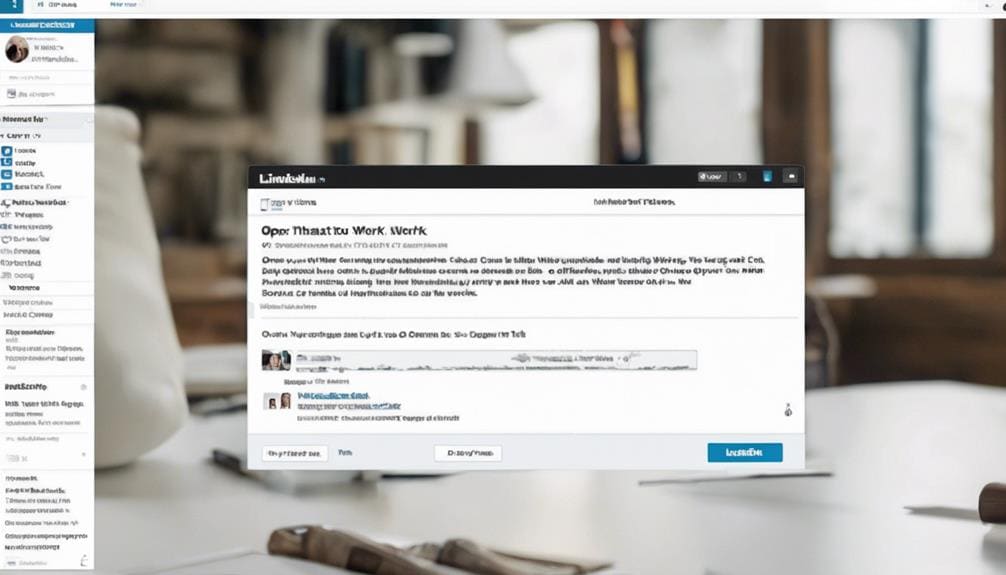
Control over your job-seeking status is just a few clicks away, as disabling the Open to Work feature on LinkedIn desktop is a straightforward process. To remove the Open to Work badge from your profile, log in to your account and access your profile settings.
From there, click on the pencil icon in the Open to Work section to edit your job preferences. In this section, delete your job preferences and save the changes. This will remove the Open to Work badge from your profile, giving you more control over your job-seeking status.
You can also adjust your job title, location, start date, and other preferences as needed to customize your profile visibility. By following these simple steps, you can easily disable the Open to Work feature on LinkedIn desktop.
This gives you the flexibility to manage your job-seeking status and profile visibility according to your needs. Whether you're looking to remove the Open to Work badge temporarily or permanently, these steps will guide you through the process.
Turning Off Open to Work Mobile
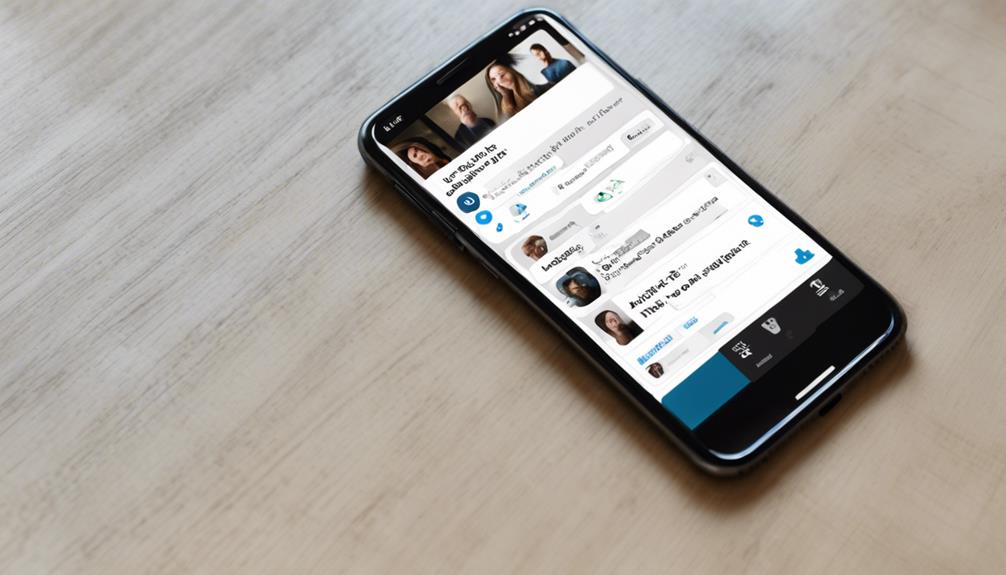
Flexibility is at your fingertips as you navigate the LinkedIn mobile app, where a few swift taps can discreetly remove the Open to Work badge from your profile. To turn off Open to Work on mobile, follow these simple steps:
| Step | Action |
|---|---|
| 1 | Open the LinkedIn app on your mobile device and access your profile page. |
| 2 | Navigate to the section where the Open to Work feature is displayed. |
| 3 | Click on the pencil icon to edit the Open to Work settings. |
| 4 | Remove or adjust your job preferences to turn off the Open to Work status. |
| 5 | Save the changes to update your profile and disable the Open to Work feature on mobile. |
Benefits of Disabling Open to Work
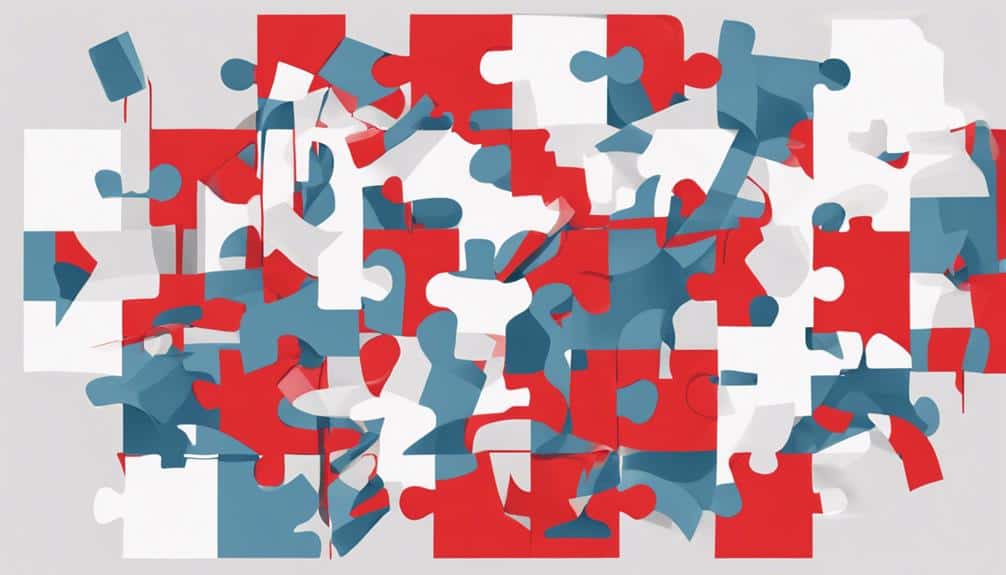
By disabling the Open to Work feature, you can safeguard your job search confidentiality and avoid unwanted distractions, allowing you to focus on quality job opportunities that align with your career goals. This discretion is particularly important if you're currently employed, as you can maintain privacy and avoid raising suspicions about your job search.
Removing the Open to Work badge can also prevent a flood of irrelevant job offers and inquiries, which can be a significant time drain. By disabling the feature, you'll reduce the noise and distractions, enabling you to focus on the opportunities that truly align with your career aspirations.
Moreover, disabling Open to Work enhances your privacy during your job search. You'll reduce the risk of your current employer discovering your job search, allowing you to maintain a professional and respectful relationship. This privacy also extends to recruiters and hiring managers, who may not always have your best interests at heart.
Ultimately, disabling Open to Work gives you control over your job search, enabling you to pursue opportunities that align with your goals and values. By doing so, you'll maintain discretion, privacy, and focus, setting yourself up for success in your job search.
Impact on Job Opportunities
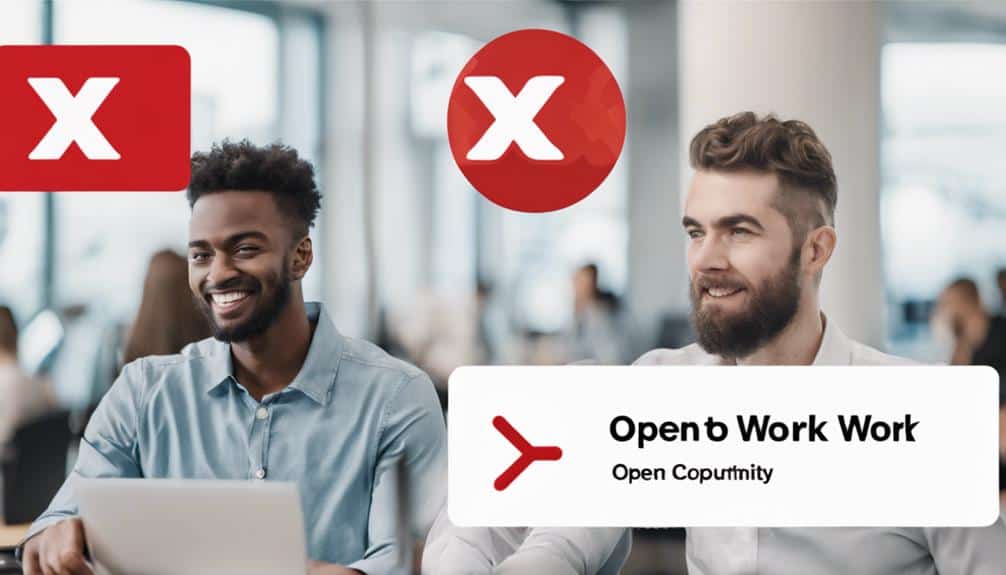
When you remove the Open to Work badge, you're not sacrificing job opportunities, but rather, you're creating space for the right ones to emerge, allowing you to focus on quality connections and meaningful interactions that can propel your career forward.
By disabling the Open to Work feature, you're actually filtering out irrelevant job offers and inquiries, making room for more targeted and relevant opportunities to come your way. This means you'll spend less time sifting through unsuitable job postings and more time engaging with potential employers who align with your career goals.
Recruiters can still find your profile even after removing the Open to Work feature, so you don't have to worry about limiting your job prospects. In fact, by taking control of your job search, you're more likely to attract opportunities that align with your skills, experience, and aspirations.
Moreover, disabling Open to Work can help you maintain confidentiality in your job search, preventing unwanted detection by your current employer. This allows you to explore new opportunities without compromising your current job security.
Best Practices for Job Seekers
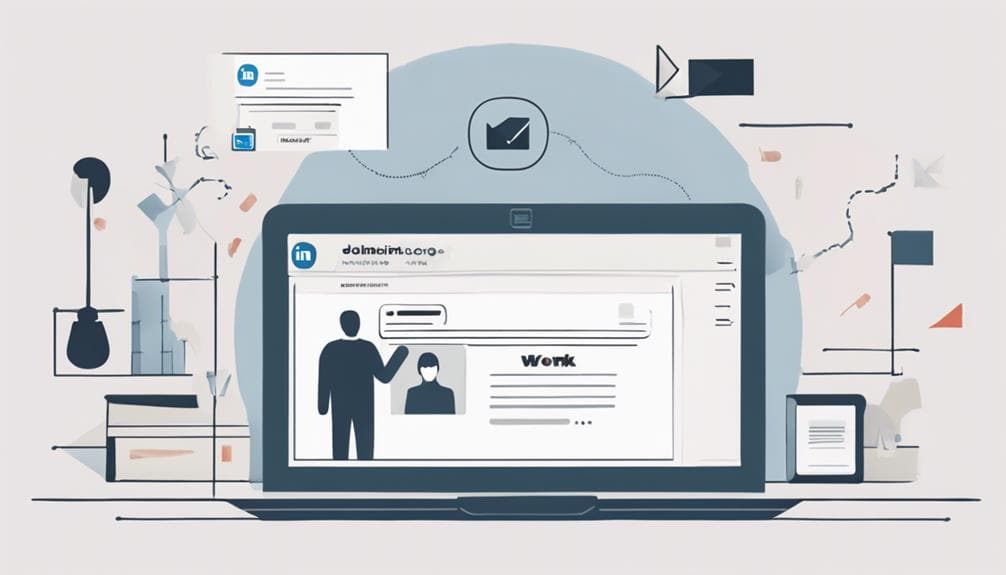
As you navigate the job market, it's important to develop a strategic approach to your job search, and disabling the Open to Work feature on LinkedIn can be a crucial step in that process.
By disabling this feature, you can maintain confidentiality during your job search, preventing unnecessary job offers and inquiries that may distract you from relevant opportunities.
Here are some best practices to keep in mind as a job seeker:
- Control your visibility:
Disabling the Open to Work feature provides you with enhanced privacy and control over your job search visibility.
- Focus on relevant opportunities:
By disabling the feature, you can avoid unnecessary job offers and inquiries, allowing you to focus on opportunities that align with your goals and preferences.
- Don't compromise your overall visibility:
Remember that disabling the Open to Work feature doesn't affect your overall visibility on LinkedIn. Recruiters can still find your profile based on your skills and experience.
Managing Privacy Concerns
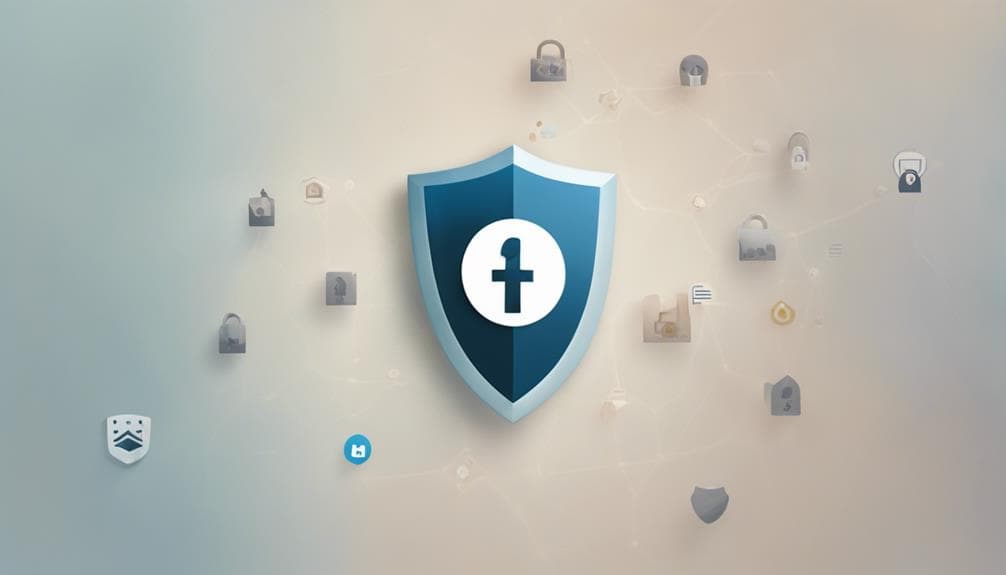
Managing your privacy concerns is essential during a job search, and disabling the Open to Work feature on LinkedIn can help you maintain confidentiality and avoid unwanted attention from your current employer or others. You've taken the important step of removing the badge from your profile, but it's equally important to understand how to manage your privacy settings to control who sees your job-seeking status.
Adjusting your visibility settings to 'Recruiters Only' can help you maintain confidentiality while still allowing recruiters to find you based on your skills and experience. This way, you can rest assured that your current employer won't stumble upon your job-seeking status. It's also essential to delete any job preferences associated with the Open to Work feature to remove the badge from your profile completely.
Disabling the Open to Work feature won't affect your overall visibility to recruiters based on your skills and experience. You can still showcase your expertise and attract potential job opportunities while maintaining control over who sees your job-seeking status.
Personalizing Your Job Search
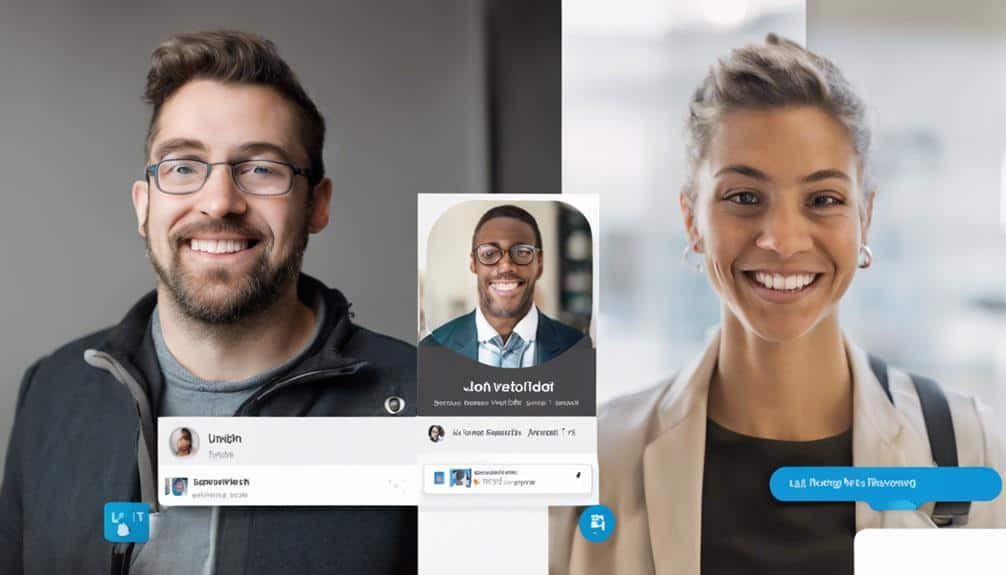
By customizing your job search preferences on LinkedIn, you can tailor your visibility to the right recruiters and job opportunities that align with your career goals. This means you're in control of who sees your job-seeking status, and you can adjust your settings to suit your needs.
To personalize your job search, follow these steps:
- Adjust your job titles and preferences: Specify the job titles you're interested in, and LinkedIn will show you relevant job openings.
- Set your workplace preferences: Choose the type of workplace you prefer, such as a startup or a large corporation, to get matched with suitable job opportunities.
- Select your location and start date: Define your ideal location and start date to receive targeted job recommendations.
Open to Work Vs. Private Mode
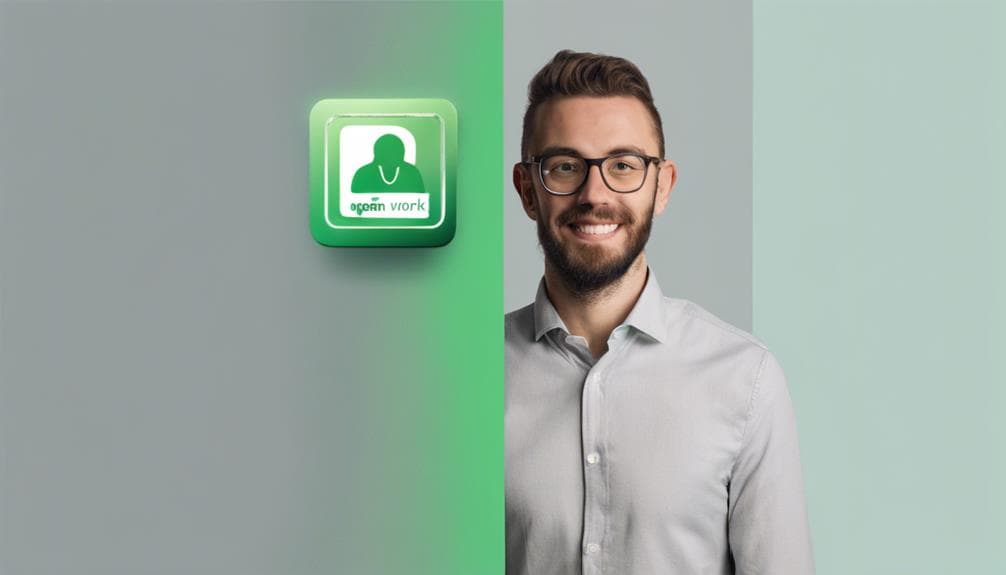
As you weigh the benefits of the Open to Work badge and Private Mode on LinkedIn, consider how you want to balance visibility and privacy in your job search.
You'll need to decide whether the increased visibility and potential job opportunities from the Open to Work badge outweigh the anonymity offered by Private Mode.
Open to Work Badge
You can strategically toggle between Open to Work and Private Mode to control who sees your job-seeking status. The Open to Work badge on your LinkedIn profile signals to recruiters that you're actively seeking job opportunities. This badge can be displayed to all LinkedIn members or only to recruiters, depending on your privacy preferences.
Here are three key things to know about the Open to Work badge:
- Control who sees your badge: You can choose to display the badge to all LinkedIn members or only recruiters, giving you control over who knows you're job-seeking.
- Remove the badge for confidentiality: If you want to maintain confidentiality in your job search, you can remove the badge from your profile.
- No impact on recruiter visibility: Disabling the badge doesn't affect recruiters' ability to find your profile based on your skills and experience.
Private Mode Benefits
When you want to explore job opportunities discreetly, Private Mode offers a strategic alternative to the Open to Work badge, allowing you to signal your job-seeking status to recruiters while maintaining confidentiality.
With Private Mode, you can keep your job preferences hidden from non-recruiters on LinkedIn, ensuring that your job search remains private.
This mode is perfect for those who want to explore new opportunities without broadcasting their job search status to their entire network.
Visibility Control
By controlling your visibility on LinkedIn, you can strategically decide who sees your job-seeking status, leveraging Open to Work for maximum recruiter visibility or opting for Private Mode to maintain confidentiality.
When it comes to visibility control, you have two primary options: Open to Work and Private Mode. Here's how they differ:
- Open to Work: Signals to recruiters that you're actively looking for a job, increasing your visibility and chances of getting noticed.
- Private Mode: Hides your job-seeking status from all LinkedIn members, ensuring confidentiality during your job search.
- Customize your visibility: Switch between Open to Work and Private Mode to control who sees your job-seeking status, giving you flexibility and control over your job search.
Customizing Your Job Preferences
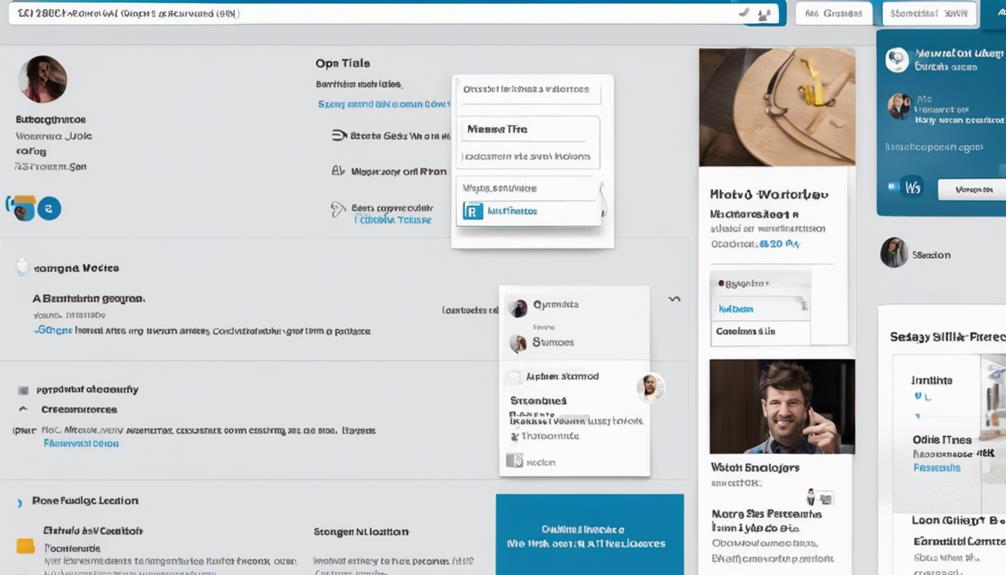
Customizing your job preferences on LinkedIn allows you to pinpoint opportunities that fit your career goals and lifestyle. By adjusting these preferences, you can specify the types of jobs you're interested in, where you're willing to work, and when you're available to start. This helps you receive more targeted job suggestions and increases your visibility to potential employers.
Here's a breakdown of the customization options:
| Preference | Options |
|---|---|
| Job Title | Specific titles, keywords, or industries |
| Location | Specific cities, states, countries, or remote work |
| Employment Type | Full-time, part-time, contract, internship, or temporary |
| Start Date | Immediately, within a specific timeframe, or flexible |
You can also tailor your job preferences for on-site, hybrid, or remote work options, and specify your availability for different types of positions. Additionally, you can choose visibility options, such as 'Recruiters only', to control who sees your job-seeking status. By customizing your job preferences, you can create a more accurate representation of your job search goals, making it easier for the right opportunities to find you.
Removing Open to Work Badge
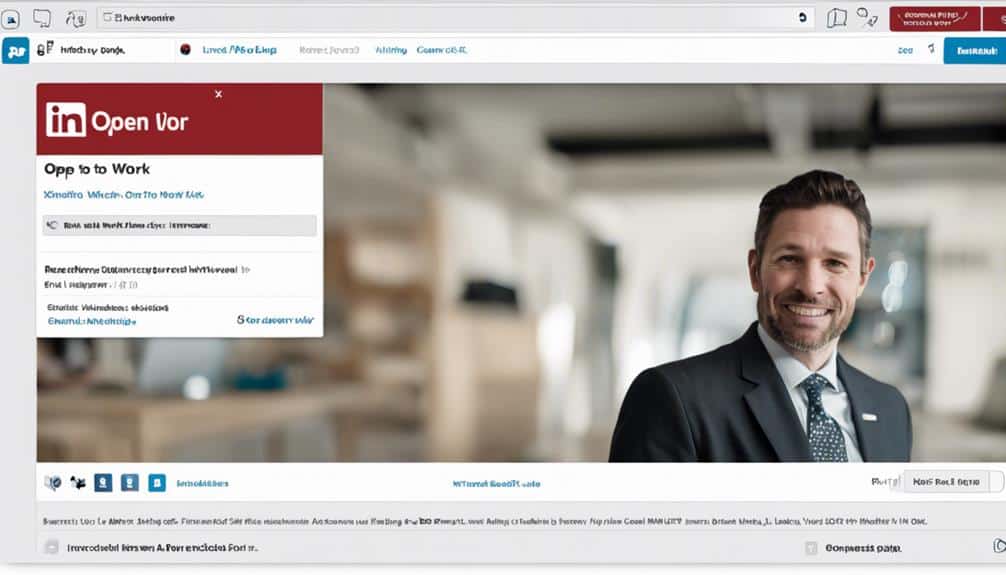
Now that you've customized your job preferences, it's time to explore the options for removing the Open to Work badge from your profile.
You'll learn how to hide the badge from others or delete it altogether, and we'll guide you through the steps to do so.
Hiding the Badge
You can easily remove the Open to Work badge from your LinkedIn profile by accessing your profile settings. This is a straightforward process that requires just a few clicks.
To hide the badge, follow these simple steps:
- Click on your profile photo and choose to edit the Open to Work frame.
- Confirm the changes to remove the badge from your profile.
- Consider adjusting visibility options to control who sees your job-seeking status.
By doing so, you'll guarantee that your profile accurately reflects your current job-seeking status. Remember to save the updated profile settings to complete the process.
Removing the Open to Work badge is a quick and easy process that can be done in just a few minutes. By following these simple steps, you'll be able to control who sees your job-seeking status and make sure that your profile accurately reflects your current situation.
Badge Removal Steps
By accessing your LinkedIn profile settings, you can take the first step towards removing the Open to Work badge and regain control over your job-seeking status.
To remove the badge, click on your profile photo and select the option to edit or delete the badge. This will prompt you to confirm the changes, which will then eliminate the Open to Work badge from your profile. After confirming, save the updated settings to reflect the removal of the badge.
It's also a good idea to contemplate adjusting your visibility options or reverting to your original photo frame after removing the badge. This will guarantee that your profile accurately reflects your current job-seeking status.
Alternative Job Search Strategies
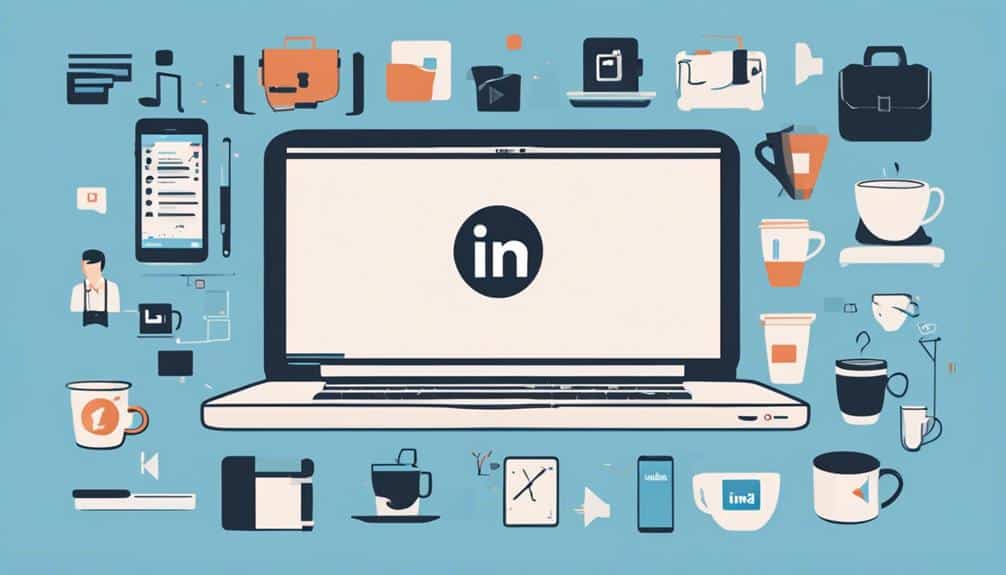
Beyond relying on LinkedIn, explore alternative job search strategies that can help you stand out in a competitive market. As you remove the 'Open to Work' badge, contemplate diversifying your approach to attract potential employers.
Here are three alternative strategies to contemplate:
- Attend networking events and industry conferences:
- These events provide opportunities to connect with professionals in your desired field, learn about industry trends, and uncover potential job leads.
- Utilize online job boards and professional networking sites:
- Expand your job search beyond LinkedIn by exploring other online platforms, such as job boards and professional networking sites, to increase your visibility and reach.
- Leverage alumni networks and industry-specific groups:
- Tap into your alma mater's network or industry-specific groups to connect with professionals who can provide valuable insights, advice, or job opportunities.
Can I Set a Specific Time for “Open to Work” on LinkedIn?
Yes, you can set a specific time for “Open to Work” on LinkedIn. Simply go to your profile, click on the “Add profile section” button, and select “Intro.” From there, you can choose the “Looking for job opportunities” option and specify the date and “how much longer until 2:30” when you want the feature to turn off.
Maintaining a Professional Profile
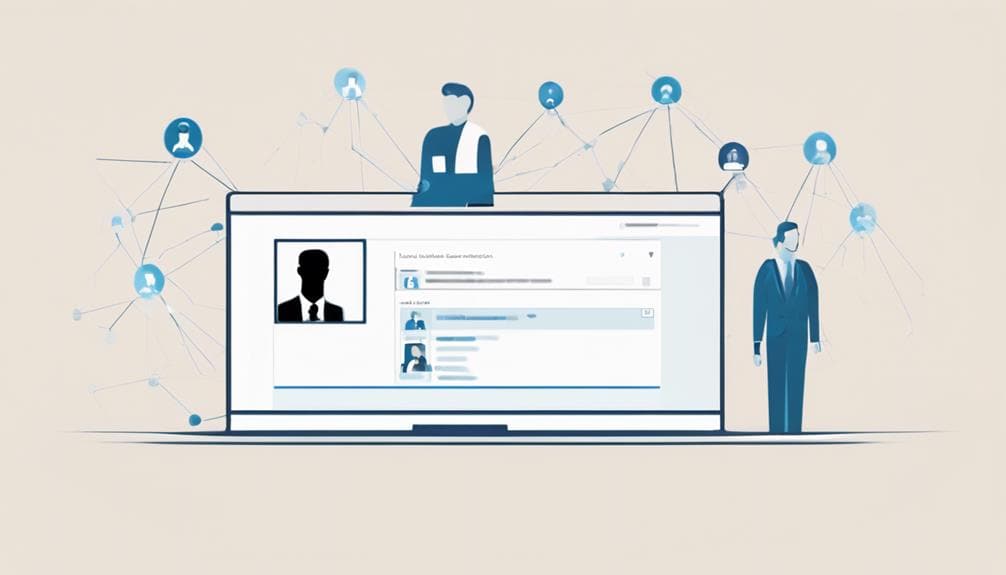
As you shift your focus away from publicly declaring your job search, maintaining a professional profile on LinkedIn becomes essential to presenting yourself as a competent and discreet professional.
By deleting the Open to Work feature, you're taking an important step in maintaining a professional profile. This feature, initially intended to signal to recruiters and potential employers that you're open to new job opportunities, can sometimes work against you. Turning it off helps keep your job search activities confidential, avoiding unwanted inquiries and irrelevant job offers.
Here's a summary of the benefits of disabling the Open to Work feature:
| Feature | Benefits |
|---|---|
| Deleting Open to Work | Maintains confidentiality of job search |
| Disabling Open to Work badge | Avoids irrelevant job offers and inquiries |
| Adjusting visibility settings | Signals discretion from current employers and focuses on quality job opportunities |
Keep in mind that disabling the Open to Work feature doesn't affect your visibility to recruiters based on your skills and experience. You can also adjust your visibility settings to 'Recruiters Only' to prevent current employers and affiliated recruiters from seeing your job-seeking status. By taking these steps, you'll be able to maintain a professional profile that showcases your work while keeping your job search private.
Frequently Asked Questions
How Do I Change That I Am Not Open to Work on Linkedin?
You're wondering how to change your LinkedIn status to indicate you're not open to work? No problem!
To update your status, head to your profile settings, find the Open to Work section, and click the pencil icon to edit.
Simply delete or adjust your job preferences to reflect you're not open to new opportunities.
Save your changes, and the green ring around your profile picture will disappear, signaling to recruiters you're not currently open to work.
How Do I Block Open to Work on Linkedin?
You're looking to block Open to Work on LinkedIn.
Here's the deal: you're not alone in wanting to maintain privacy in your job search.
To block Open to Work, head to your profile settings and click the pencil icon in the Open to Work section. Delete your job preferences or adjust visibility settings to remove the badge.
Save your changes and refresh your profile – you're all set!
Why Does My Linkedin Say Open to Work?
You're wondering why your LinkedIn profile says 'Open to Work'? It's likely because you've enabled the feature, indicating to recruiters that you're actively seeking job opportunities. This setting triggers a green ring around your profile picture, making you more visible to potential employers.
You may have turned it on intentionally or unintentionally, but don't worry, you can easily adjust your settings to change your status.
How Do I Remove Open to Work on Linkedin Youtube?
You're just a click away from solving the mystery!
When searching for 'Remove Open to Work on LinkedIn' on YouTube, you'll uncover a treasure trove of step-by-step video tutorials.
These visual guides will walk you through the process of disabling the Open to Work badge on your LinkedIn profile.
Follow along with the video instructions, and you'll be saying goodbye to that badge in no time!
Conclusion
As you close the door on 'Open to Work,' imagine a weight lifting off your professional online presence. Your LinkedIn profile is now a polished, focused reflection of your expertise and goals.
You've taken control of your job search, tailoring your preferences to attract the right opportunities. Your profile shines, free from distractions, and you're ready to make meaningful connections.